Dispatching activities to devices
Last updated - Aug 18, 2022 at 11:20AM
Customise the activity list on a per-device basis by using the TimeDock dispatch activity feature.
Restrict the visible activity list for a device
For a device to only display activities that have been dispatched to it, the Activity Setting must be set to "Can only see activities dispatched to device".
Navigate to Setup > Devices.
Click on a device.
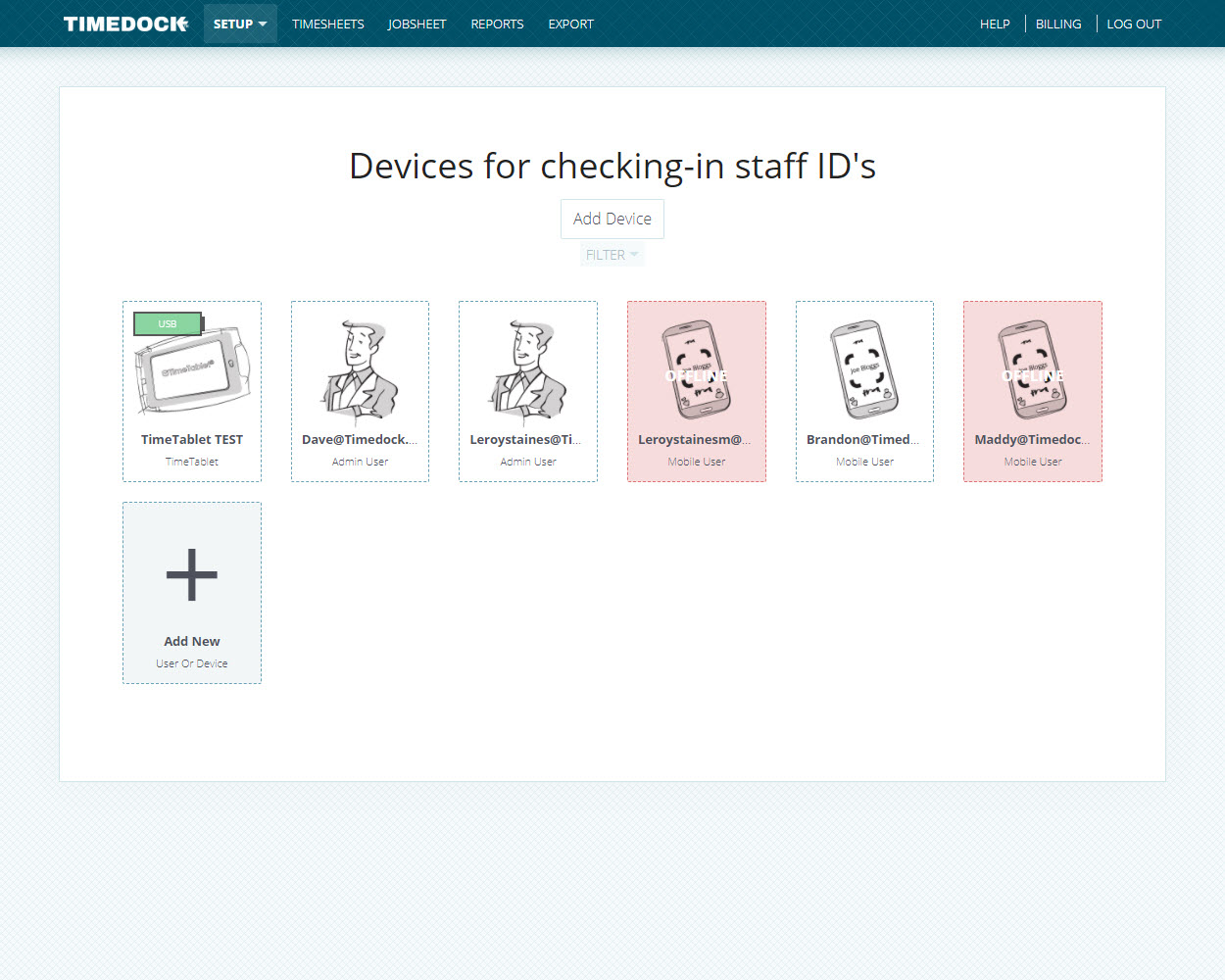
Set the Activity Setting to "Can only see activities dispatched to device".
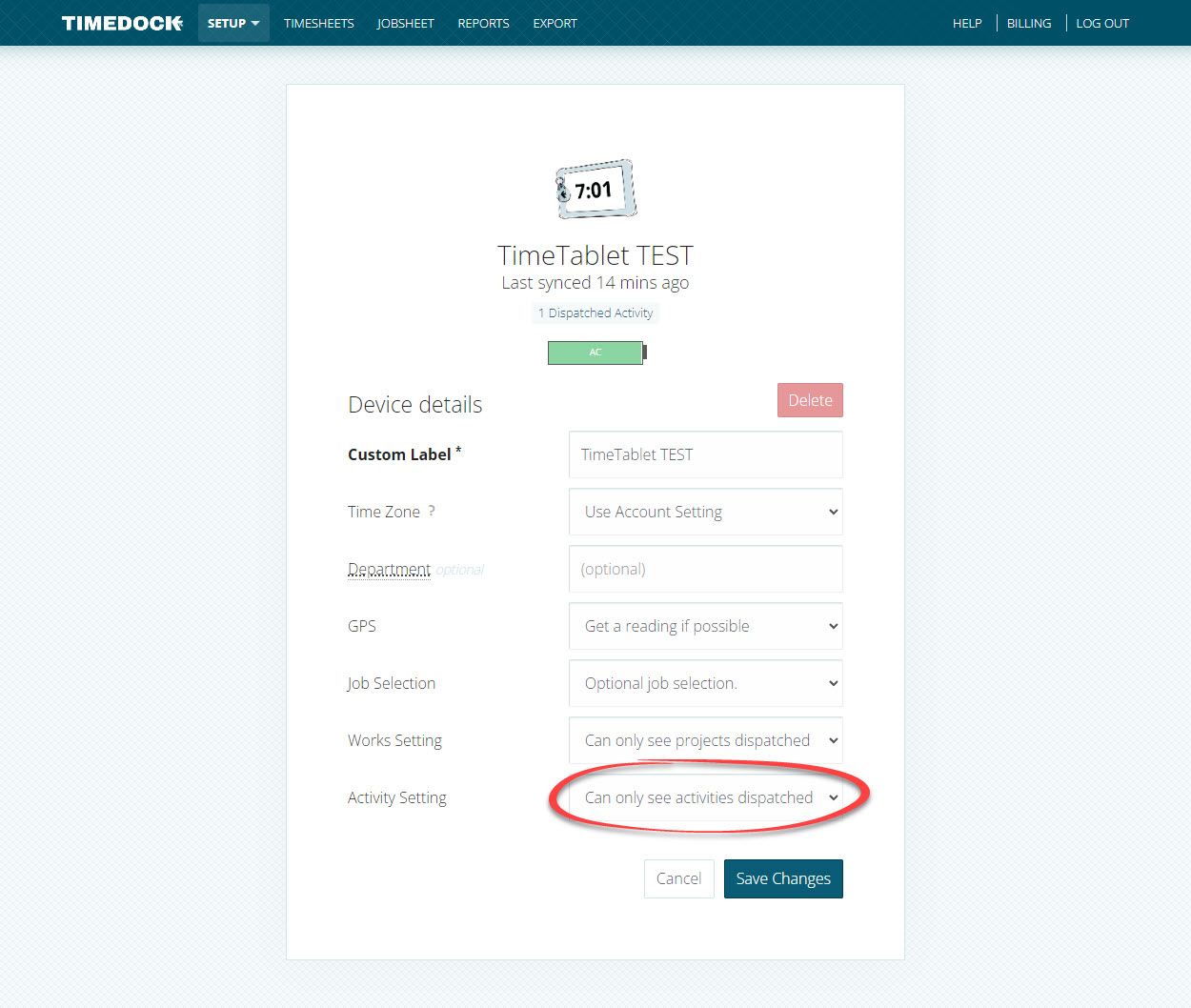
Click Save.
View activities currently dispatched to a device
Follow these steps to view what activities (if any) are currently dispatched to a device:
Navigate to Setup > Devices.
Click on a device.
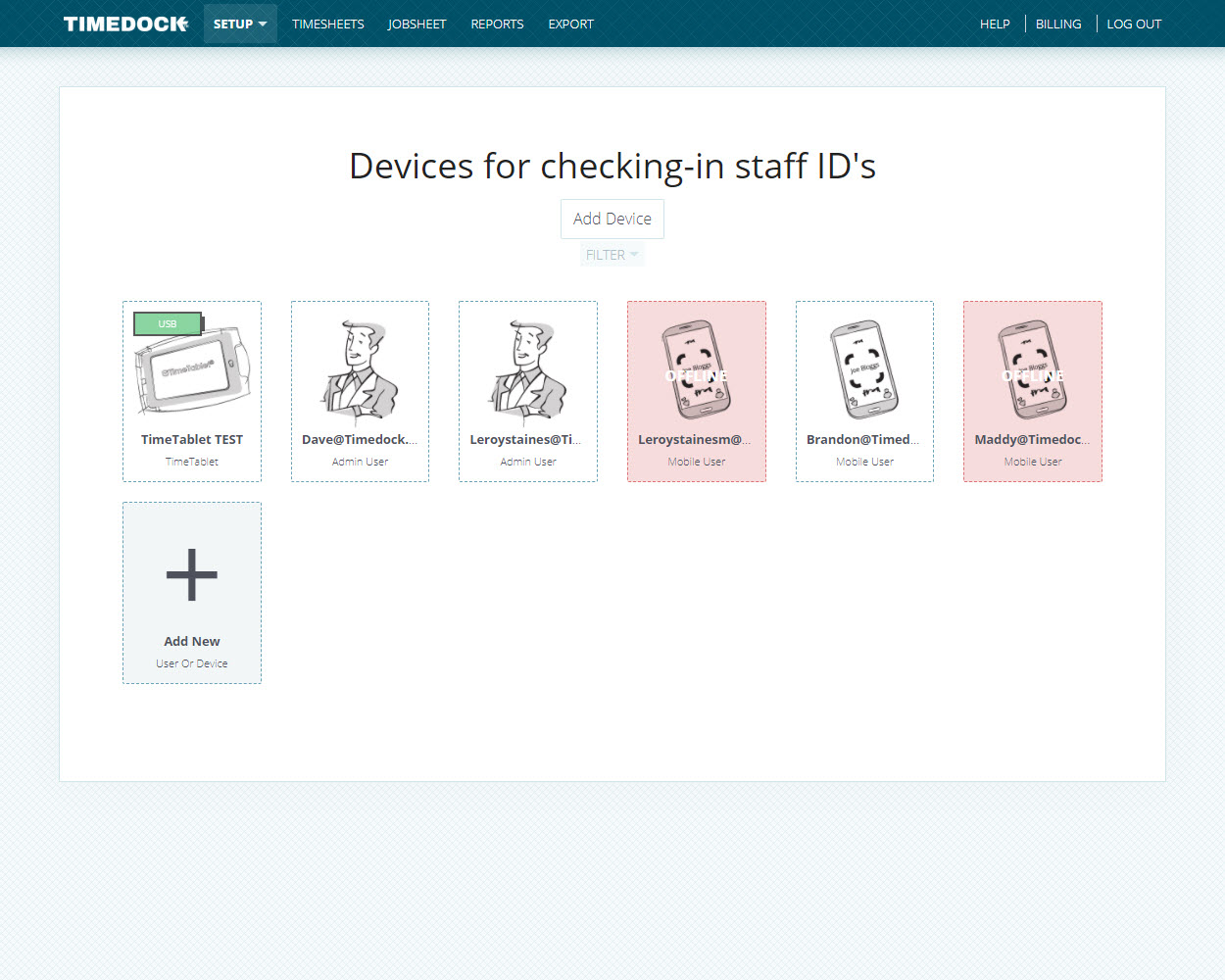
If at least 1 active activity is dispatched to the device, a link will be displayed underneath the device name displaying how many active activities are dispatched. Click this link to view the dispatched activities.
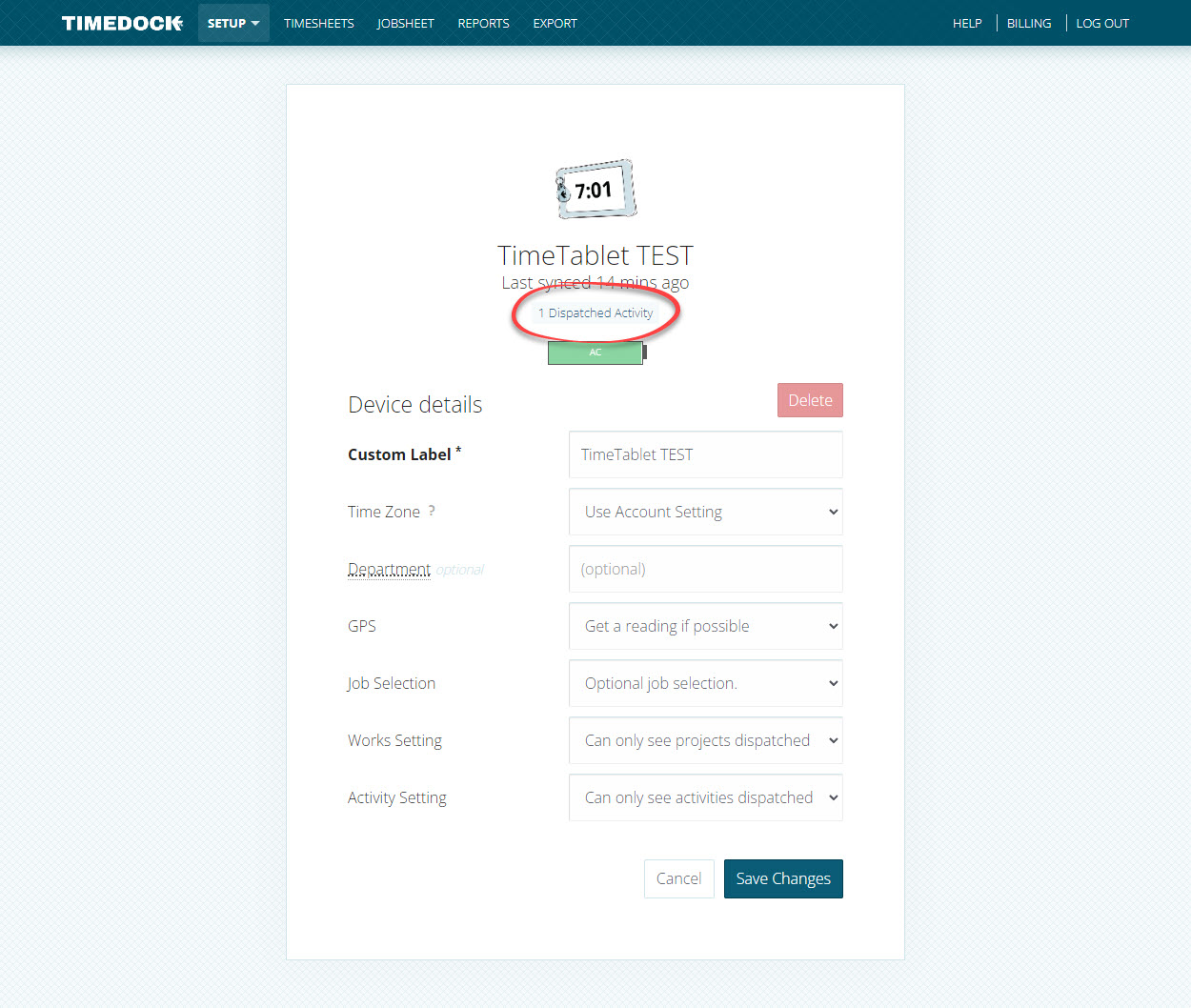
A list of dispatched activities for this device will be displayed.
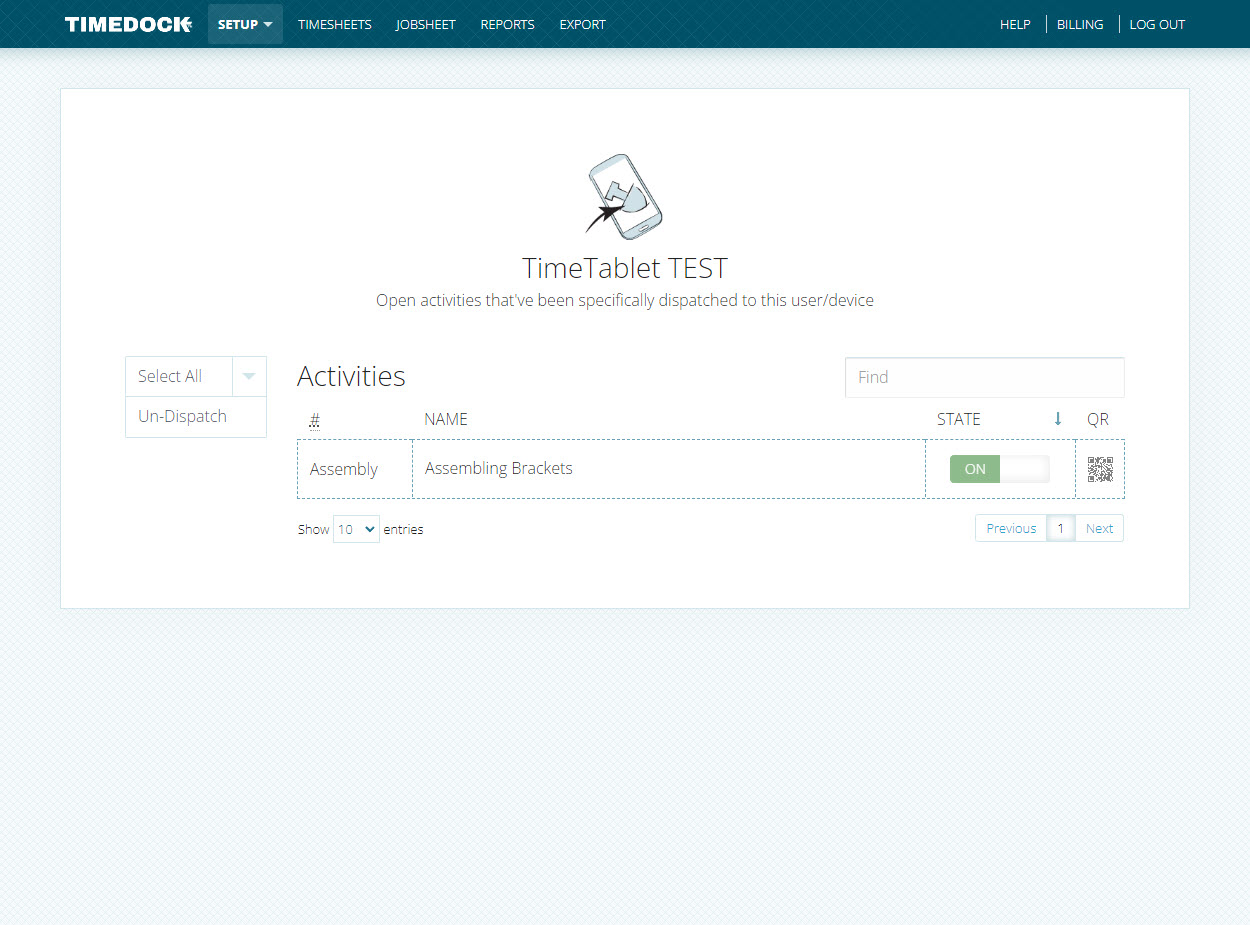
Dispatching new activities to a device
Follow these steps to dispatch a new activity to a device:
Navigate to Setup > Activities and click New on the left-hand menu.
Enter the details for the activity and select what devices to dispatch it to by choosing from the Show on devices list.
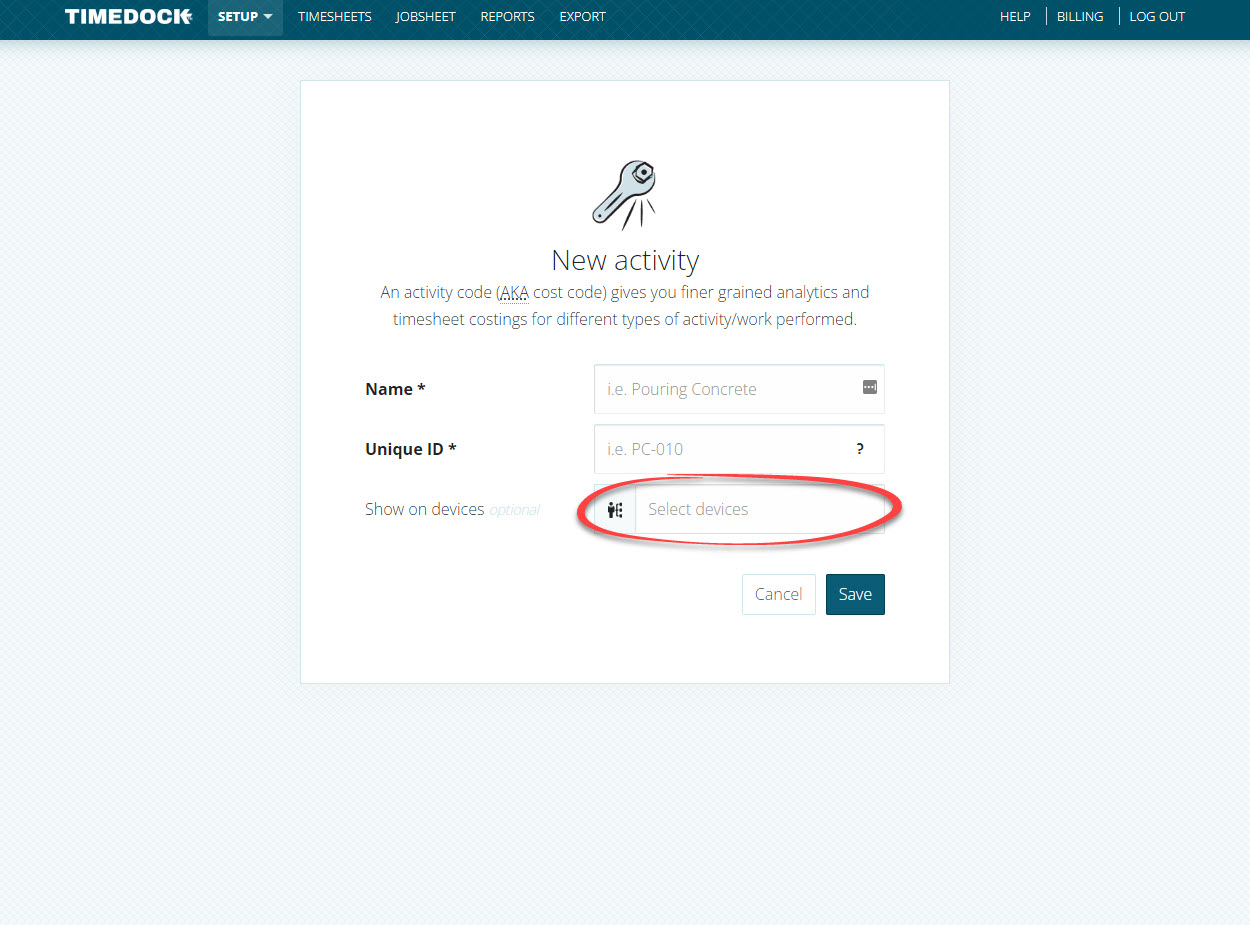
Click Save.
Dispatching existing activities to a device
Follow these steps to dispatch an existing activity to a device:
Navigate to Setup > Activities.
Find the activity in the list, and click the mobile phone icon on the right-hand side of the table row.
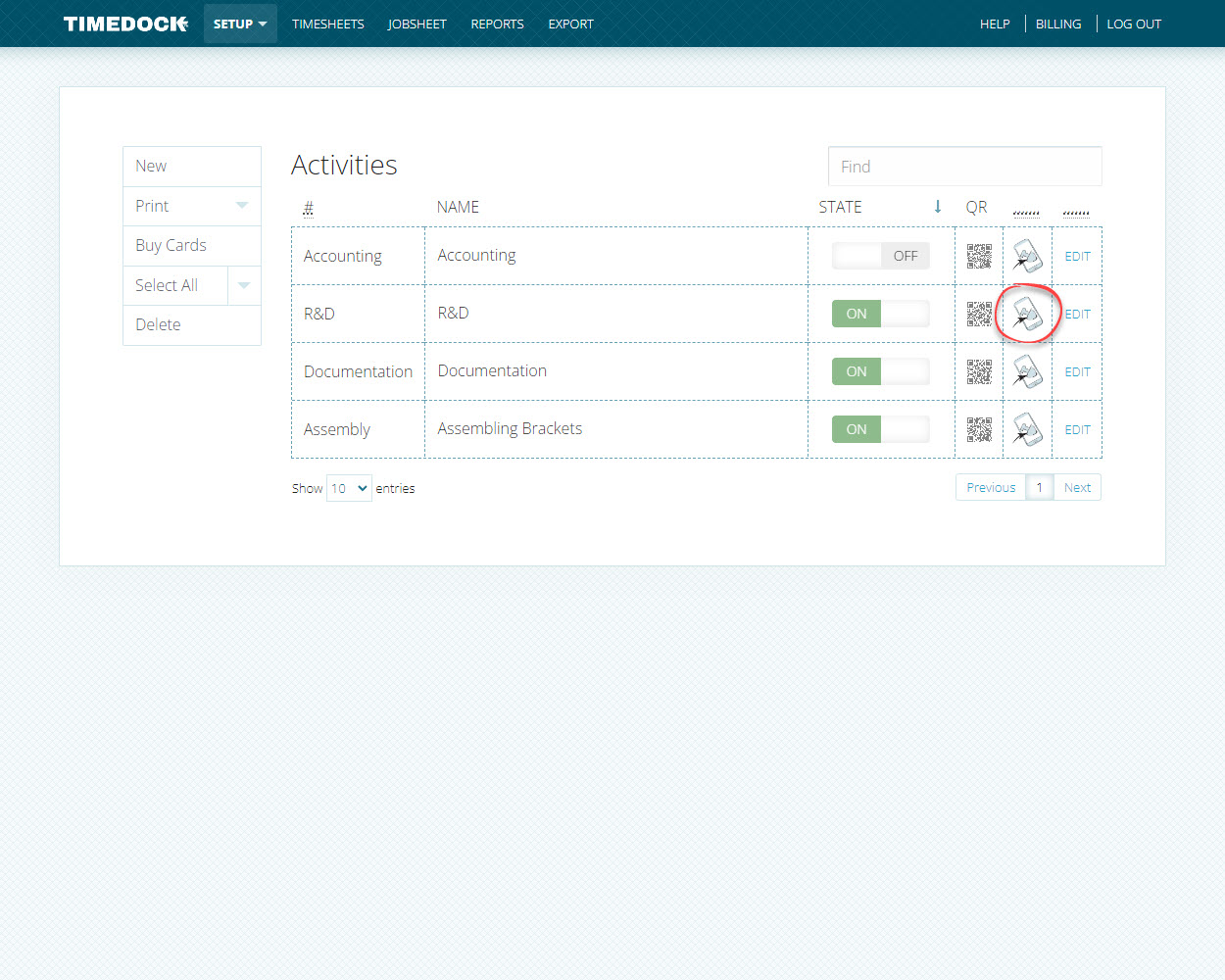
Choose the device(s) to dispatch the activity to from the Show on devices list.
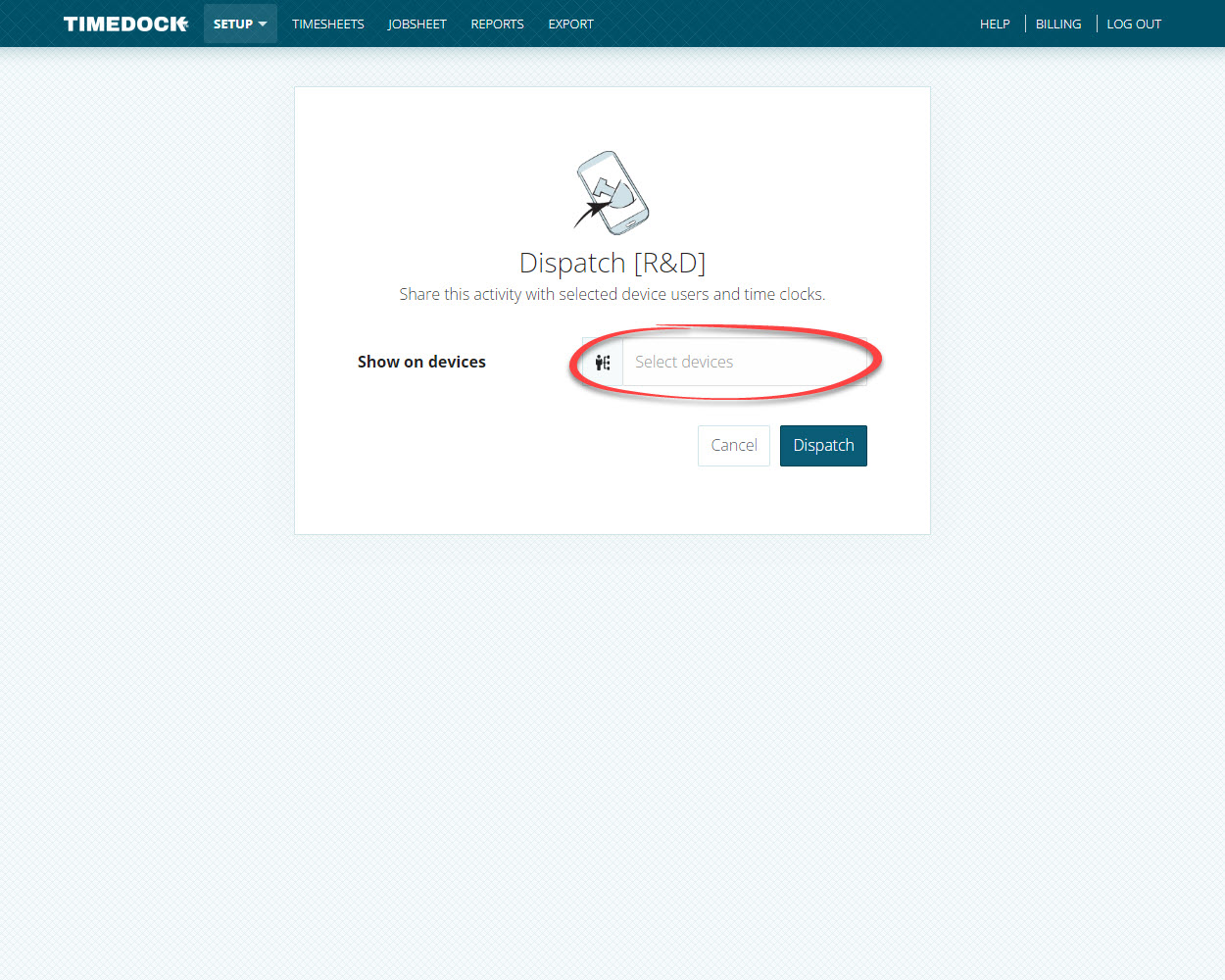
Click Dispatch.
Un-dispatching activities from a device
Setting activities to inactive or deleting them from the Setup > Activities page will automatically un-dispatch them from any devices.
Follow these steps to un-dispatch activities from a device:
Navigate to Setup > Devices.
Click on a device.
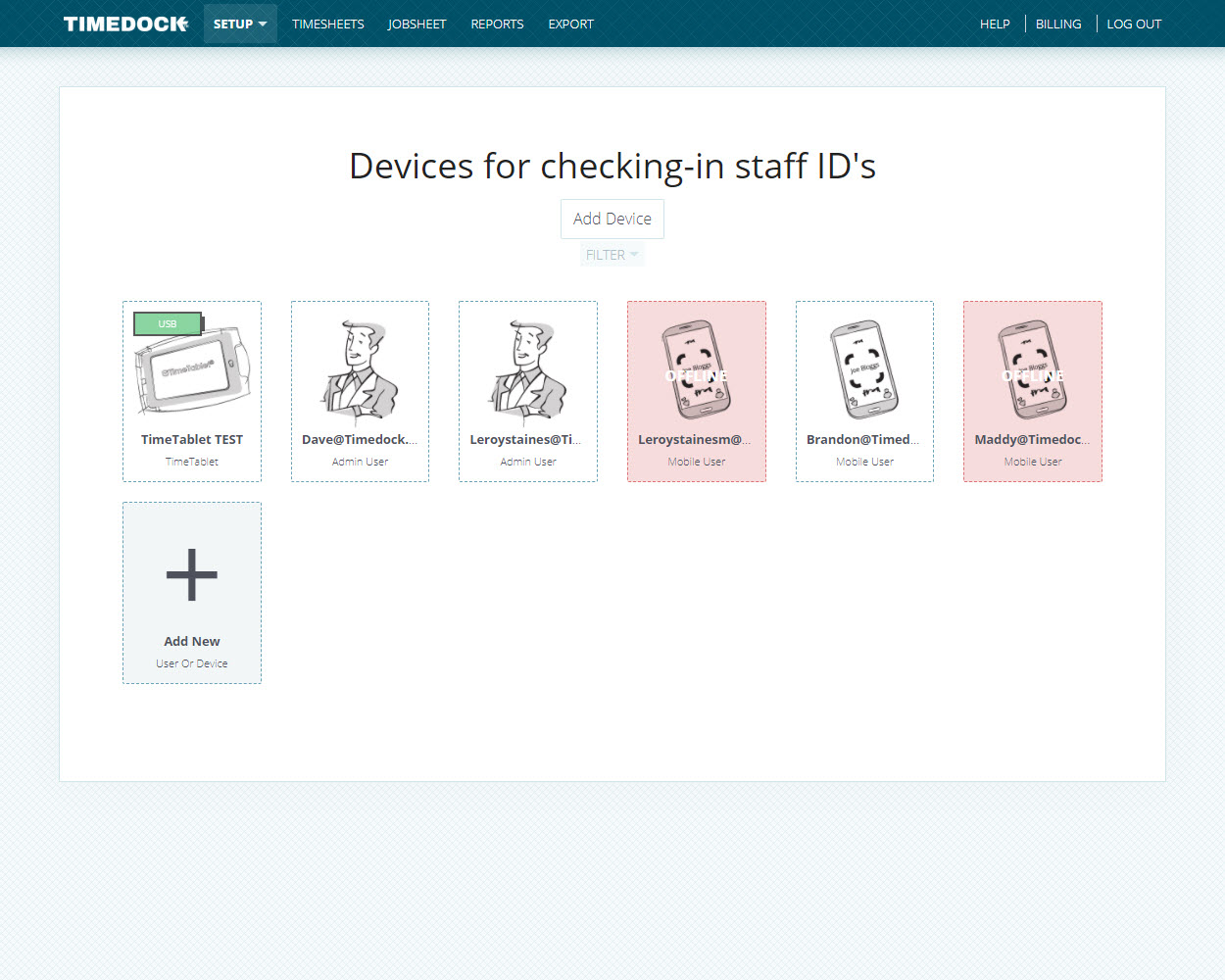
If at least 1 active activity is dispatched to the device, a link will be displayed underneath the device name displaying how many active activities are dispatched. Click this link to view the dispatched activities.
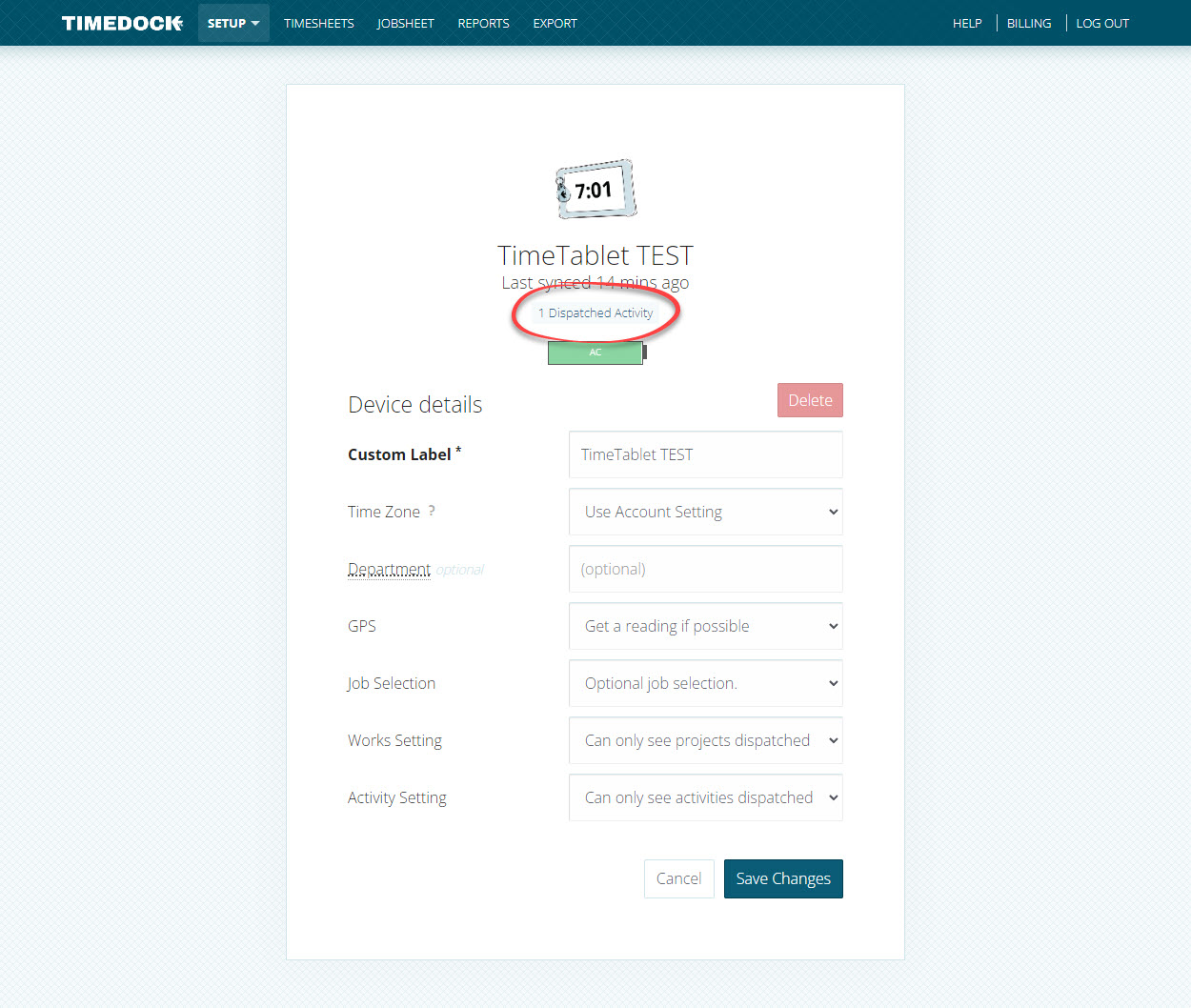
Select the activities to un-dispatch by clicking on the table rows to highlight them. Click on Un-dispatch in the left-hand menu
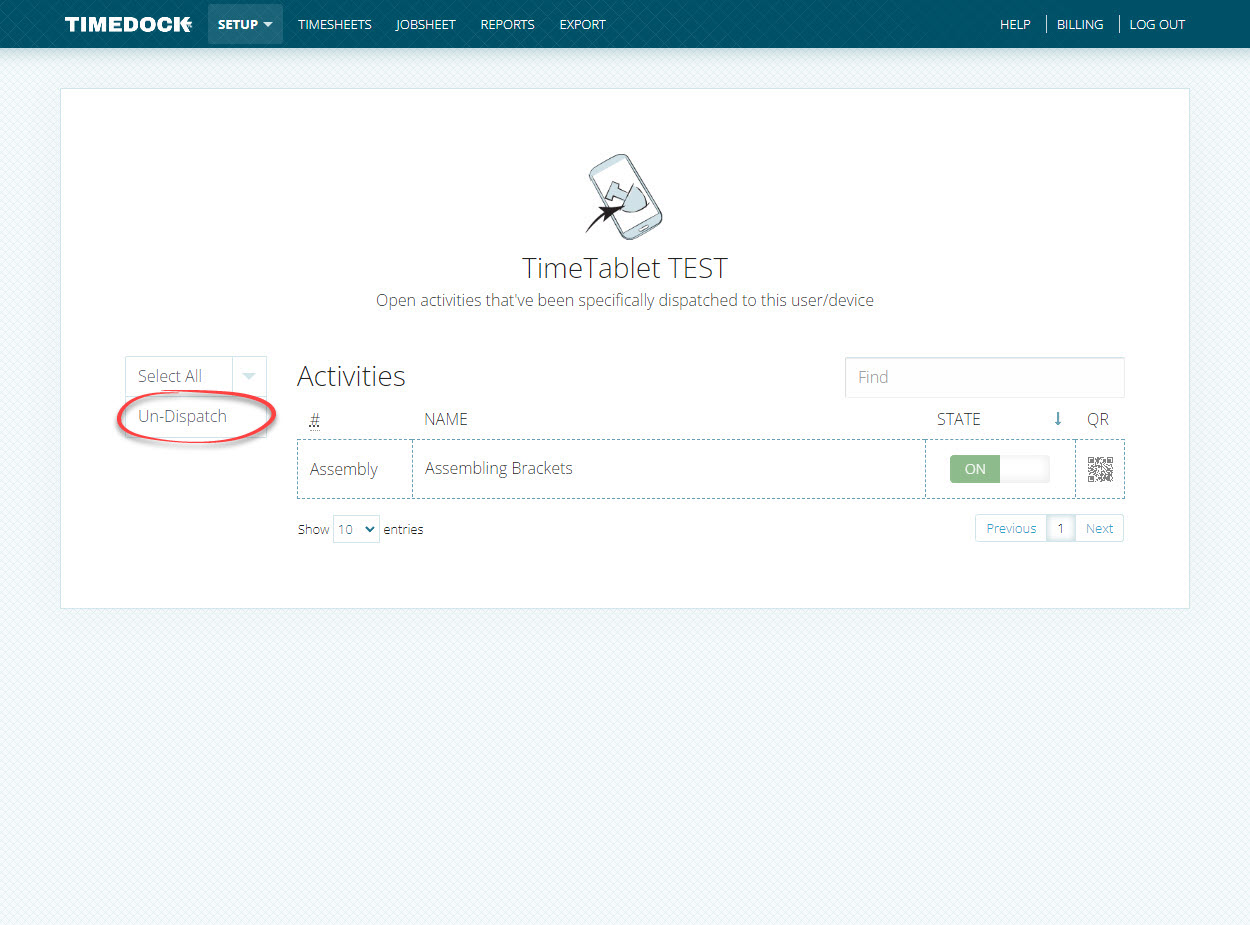
Automatic activity selection for TimeTablet
To turn on automatic activity selection on a TimeTablet, it must have only one activity available for selection.
Ensure that only one activity is dispatched to it, the Activity selection setting set to "Must select an activity if one or more is available" and the Activity Setting set to "Can only see activities dispatched to device, or belonging to a specific project".
Navigate to Setup > Devices.
Click on the TimeTablet device.
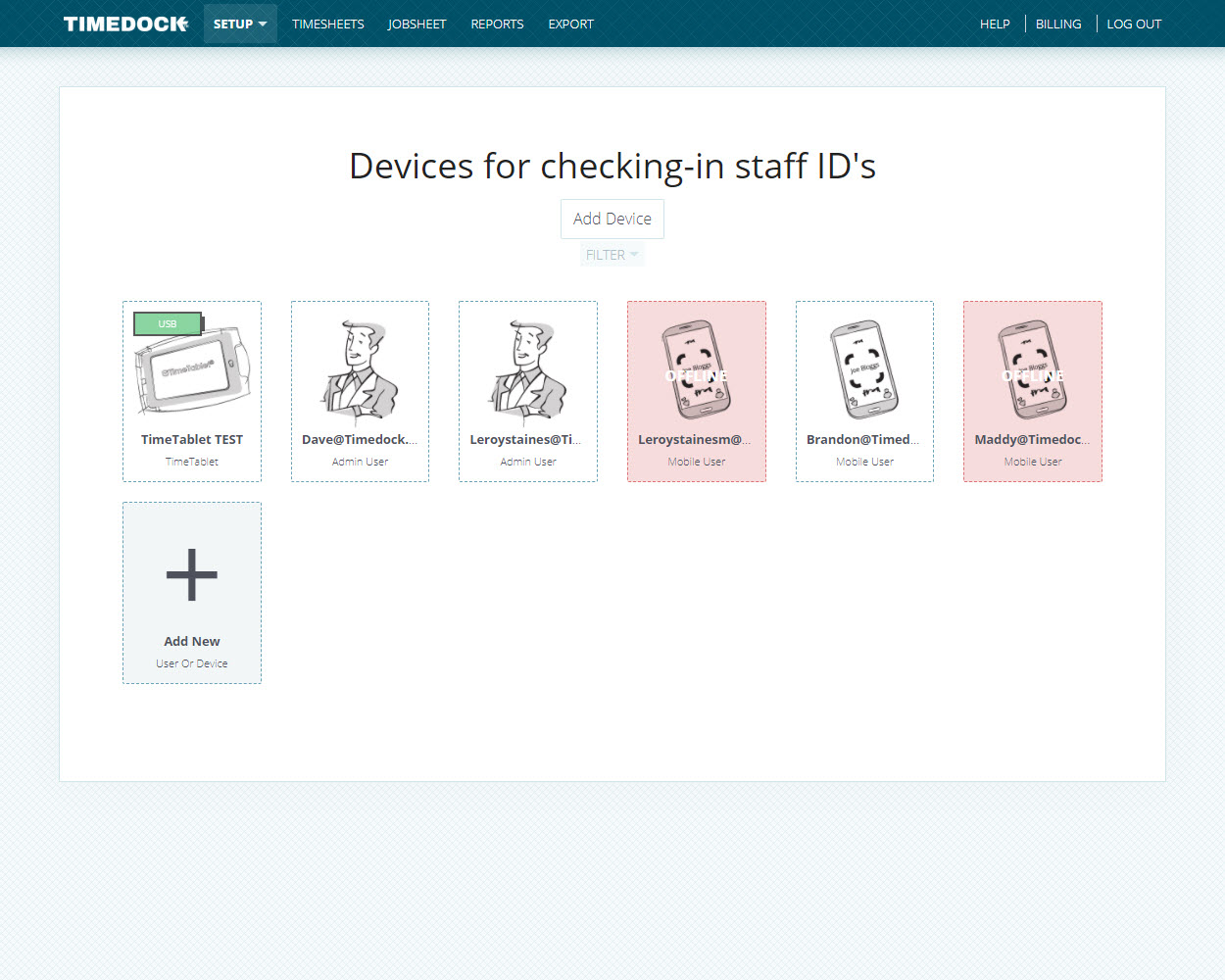
Set the Activity selection setting to "Must select an activity if one or more is available" and the Activity Setting to "Can only see activities dispatched to device, or belonging to a specific project".
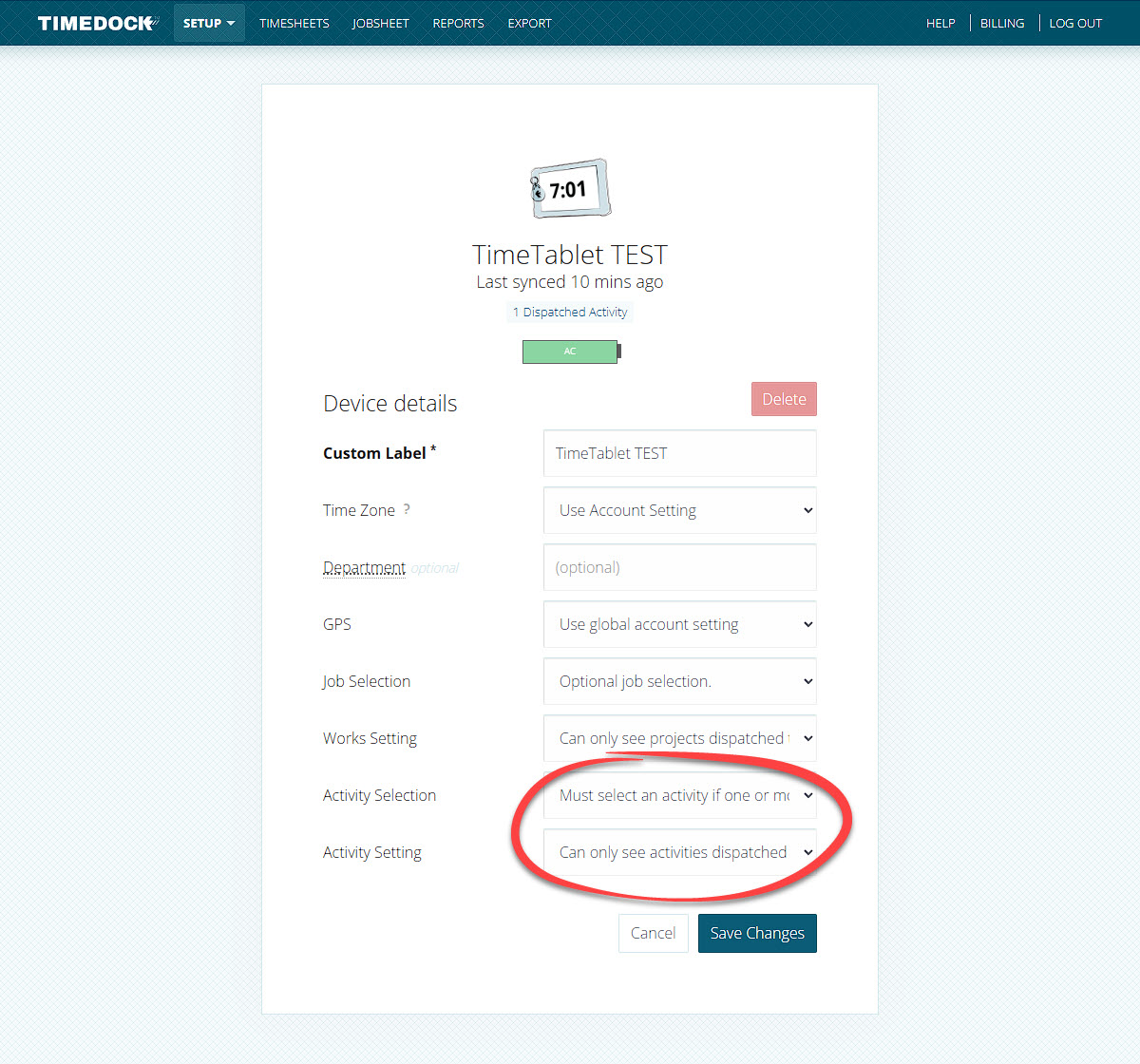
Click Save.